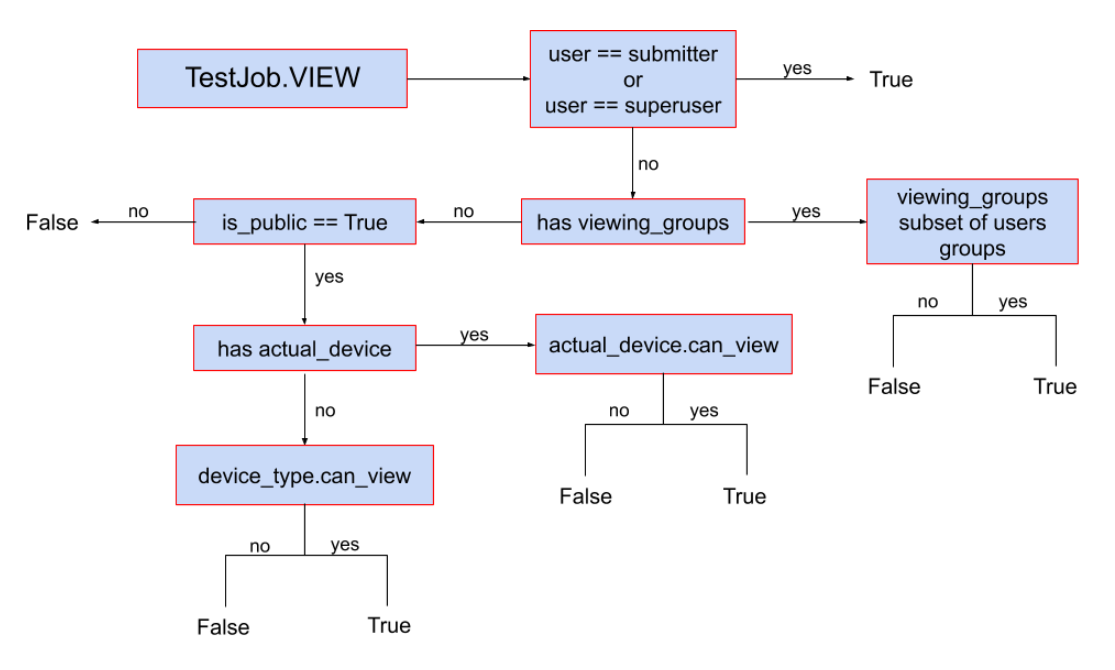User permissions and authorization¶
Requirements¶
You need to be familiar with these sections:
Introduction¶
We can split LAVA authorization backend into two separate groups:
Global authorization¶
LAVA global authorization system is derived from a django authorization and can be found here: https://docs.djangoproject.com/en/3.2/topics/auth/default/#topic-authorization
Specific user can have a global permission for any system entity in which case this global permission is checked first and has higher priority than per-object permission setup when determining this users’ access rights. This kind of setup can be managed in admin user settings.
Per-object authorization¶
LAVA per-object authorization is used to apply a fine-grained access to a specific objects in the system so it’s best used when there’s a need to i.e. hide a device(and all jobs on that device) from a general public.
Per-object authorization system is group based and applies to following entities exclusively:
Device Type
Device
Test Job
It is split across the following permissions:
view
submit
change
Important
LAVA per-object authorization works in an inverse manner, meaning that if there are no permissions assigned for an object, that object is considered unprotected. Once a permission is assigned to it for a specific group, the system will check that the specific user belongs to the group and allow/disallow the access rights.
Auth system is also working in inheritable manner, meaning that the
permissions from device type are passed over to a device and
permissions from a device are passed over to test job. More in depth
explanation on this can be found later in this chapter.
Permission inheritance¶
As we already covered that the object is permission restricted if it has any
permission assigned for a specific group and permission unrestricted
otherwise. Since each test job has either a device type (requested) or
a device (actual) and each device belongs to a device type, the
per-object authorization will cascade through ‘parent’ entity to check for
permissions if the object is permission unrestricted but not otherwise.
Example: Lets say the device qemu01 is permission unrestricted but the
qemu device type has a permission to allow group ‘lkft’ to view it. Only users
from this particular group will be able to see device qemu01 even if it’s not
permission restricted because the underlying device type has the
restriction. Same goes for test jobs. If the test job is not permission
restricted it will be visible (example) only if device and device type it
belongs to are unrestricted (or the user belongs to one of the groups the
view permission applies to).
This particular behavior allows admin to set the permissions on higher level
and it will be applied to all the lower level objects, i.e. if you set the
view permission for aforementioned ‘lkft’ group for the device type,
all the devices and test job will be automagically hidden for non-lkft users.
Higher level permission settings will always have advantage over the lower level ones. For example if a group has a specific permission over a device, it does not matter if the same group does not have any permissions over a device type, that group will be able to access that particular device using said permission.
Anonymous users vs authenticated users¶
For out of the box LAVA installation, device types, devices and test jobs are publicly visible meaning that a non-authenticated users can view everything. This does not apply to submit and change permissions.
It is possible to require all users to login before accessing any page
outside of the home page, documentation pages and the login page itself by
setting the REQUIRE_LOGIN variable in any YAML configuration
file under /etc/lava-server/settings.d/*.yaml.
But if the object is permission restricted for view permission, or it
inherits the permission restriction, anonymous users will not be able to see
that particular object any more.
If a user is authenticated but belongs to no group, it will have pretty much
similar access as the anonymous user with the exception that he will be able to
submit jobs to devices which are not permission restricted for
submit permission.
User belonging to one or more groups will have additional permissions based on the admin setup for per-object permissions.
Test job specifics on visibility¶
Test job visibility is affected by two more settings.
Field viewing_groups, if set, will allow only users belonging to specific
groups to view this job. User must belong to all the groups specified in
the viewing_groups field. This field has higher priority than per-object
auth and it can be set in the job definition.
Field is_public can be used to completely hide job from general public.
If set to False, only submitter, superusers and users belonging to
viewing_groups field (if set) will be able to view the test job. If set to
True, regular per-object authorization will be applied. This field can also
be set in the job definition.
Setup¶
The per-object permission can only be assigned to device and
device type objects. The test job objects will always use
inheritance to determine user access level.
To add per-object group permissions one can use either admin UI and go to
individual device type and device objects or use XMLRPC API methods -
/api/help/#system.assign_perm_device and
/api/help/#system.assign_perm_device_type.
Data migration¶
Per-object authorization and new permission model were introduced in 2019.09 version of LAVA. While some of the fields in relevant tables were removed, the Django migration in this version includes a data migration as well so that permission entries are automatically created so that no user access is modified by introducing the new model.
Caution
Downgrades are not recommended after the system 2019.09 upgrade.
The reason for this is that the backward database migration will not
recreate previous settings regarding device type and device
authorization.
Caution
The way is_public field works has changed starting with
2019.09 and authorization update. The way this field worked before was to
allow all users viewing the test job if set to True. After the update,
test job visibility is also restricted by device and device type
per-object settings to so some users might see a change in behavior (i.e.
not being able to view a test job where previously they could)
Examples¶
For the sake of simplicity, let’s say we have ‘device-type1’, ‘device1’ (of device-type1), and groups ‘group1’ and ‘group2’.
no per-object permissions set on device-type1 nor device1: All authenticated as well as anonymous users are able to access device-type1, device1 page and all test jobs view pages (i.e. /scheduler/device_type/qemu etc.) as well as plain logs etc. All authenticated users are able to submit jobs to device1. No anonymous users can submit jobs (ever).
device1 has a per-object permission ‘Can submit to device’ set to group1: Now only users from group1 are able to submit jobs to device1. All authenticated and anonymous users are still able to view device1 and all jobs running on it since there’s no restriction for view permission.
group1 has a per-object permission view for device-type1 and device1 has no per-object permissions set: only users from group1 can view the device-type1, device1 and all associated test jobs. No-one else.
group1 has a per-object permission view for device-type1 and group2 has a per-object permission view for device1: users from group1 are not able to view device1 (nor any testjobs running on it) but they will be able to access device-type1 details page. Users from group1 will be able to view other devices (if any) of the device-type1, but only if those devices have no view permissions set for them (or they belong to some other groups that are included in those permissions). users from group2 will be able to view the device1 and all the test jobs running on it but will not be able to access the device-type1 detail page.
Visibility decision trees¶
Device type:
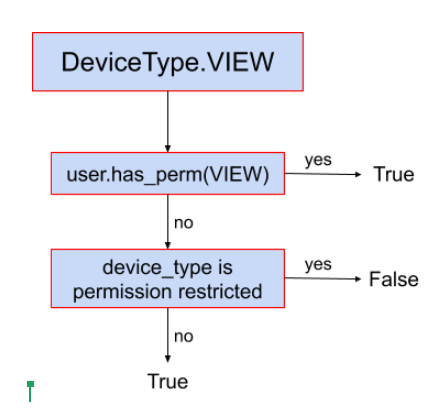
Device:
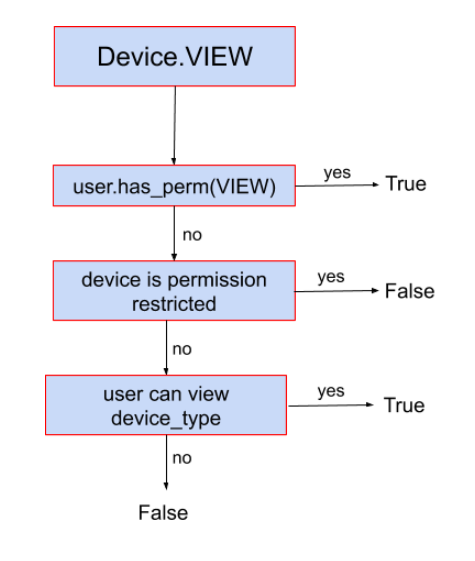
Test job: